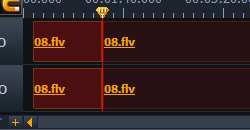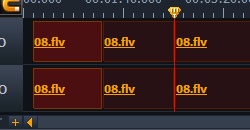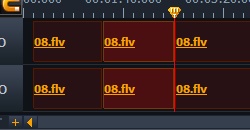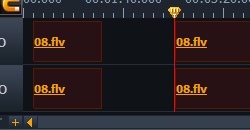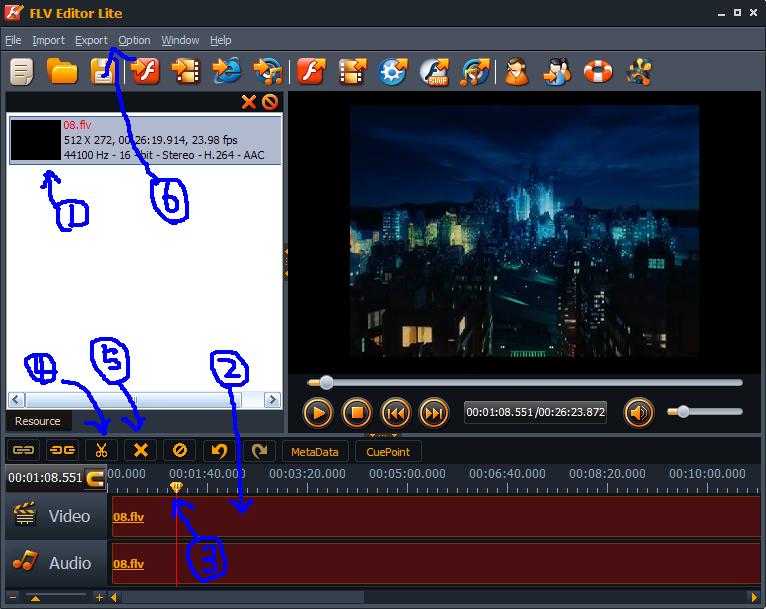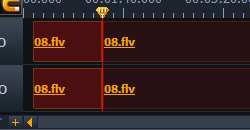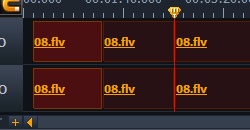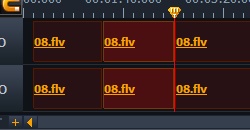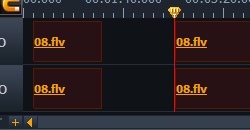How to use Moyea FLV Editor Lite: FLV files losslessly edit
(Japanese here)
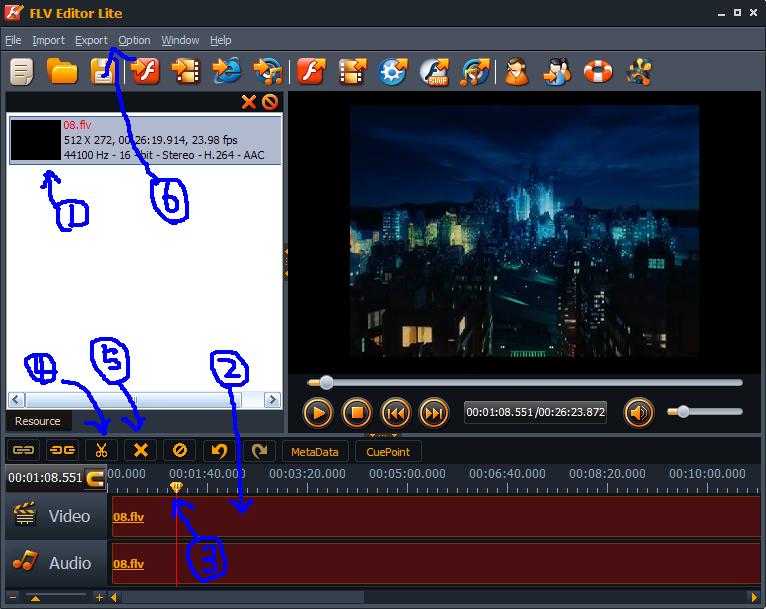
Procedure
- FLV to load into the white space left by dragging the file. If you want to bind multiple FLV files, where each to load.
- Drag the thumbnails to Timeline (Video & Audio in the right space)
- Click the Play button. Then it will move the pointer on the Timeline, freeze the pointer where you want to edit. You can seek to be close to where you want to edit.
- Determine the position of the pointer, click on the mark with scissors, FLV to split the file into two parts.
- If you want to cut the middle part of the video, you need to click around that part.
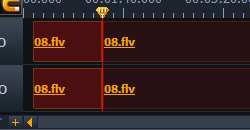
|
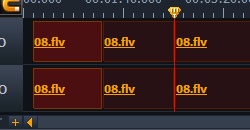
|
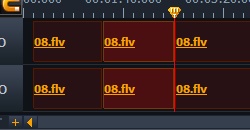
|
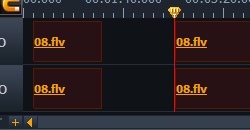
- Click on the parts you want to cut you click the x mark disappears from the timeline selected parts.
- Verify that the edit is successful, press the play button. If there is no problem, Export to save FLV choose from.
Feeling
Key frame editing.
But that lossless editing, noise may appear when you play the edited file. Were the same to rebuild again. Environmental issues might be. So, then more are using Avidemux.
Link
Free download FLV Editor Lite or FLV Editor Ultimate
(Japanese) Windows Forest - [REVIEW] timeline editing lossless FLV video "Moyea FLV Editor Lite"
HOME
2010-02-15
92478